How to fix this
Error Code: 2568 insufficient client permissionsFor websites like
https://www.tsviewer.comStep 1 - enable Advanced permission system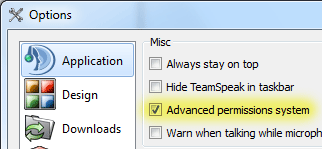
Open the TeamSpeak 3 client. Click at the top menubar on
Settings and then
Options. The Options window is now open.
Click there then on the left sidebar on
Application, put there then under
Misc a check mark at
Advanced permission system.
Close now the Options window with a click on the
OK Button.
Step 2 - allow the permissionsDont be suprised, an fresh installed TS3 server does not have this permissions allowed by default. Thats why almost everybody does see this error code 2568 error message when he wants to use a TSViewer. The following screenshot shows which permissions have to be allowed additionally:
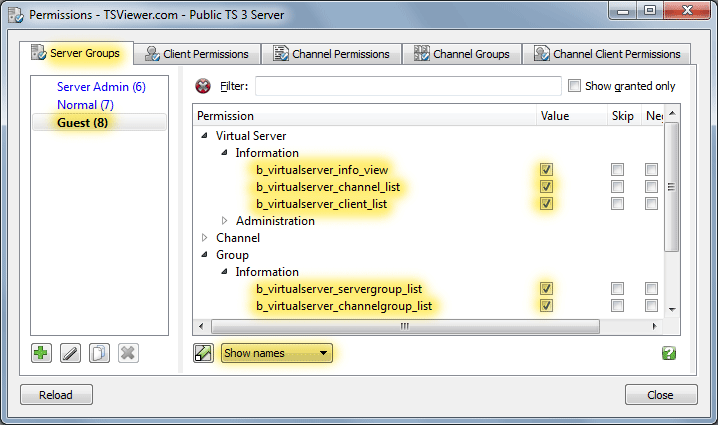
Connect to your TeamSpeak 3 server and open this window by clicking in the top menubar on Permissions and then Server Groups.
First change the display of the permissions to
Show names (Dropdown menu in the center at the bottom of this window).
Select now on the left side at
Server Groups the
Guest (
.
In the center, the mainarea of this window you see the complete permissions of your server divided into categories (Global, Virtual Server, Channel, Group, ...). Those you can fold out to see which further subcategories and permissions you can find there.
Search now the permissions in their categories and
allow them as displayed in the screenshot (by doubleclicking it, a check mark at
Value will get set automatically, with that the permission is allowed then). Should the permission have been already added (black instead of grey text) and a check mark be missing at
Value then allow this permission by setting the check mark at
Value.
DoneActually this is it then. Refresh the TSViewer and see if it does work now. Should it still be not working and the error code 2568 error message still be there then continue reading.
If its still not workingAs said before, by default only the 5 permissions from the screenshot are missing. But it can also fail because of other permissions that are not listed here. Pay attention on what it does fail on in the error message in the TSViewer (it says "failed on xxxxxxx"). Try to understand which permission it is, allow it and refresh the TSViewer.
In addition if you are at an unmodified server you have to allow this permissions at the Guest
Server Group only, they are only missing there by default. However the permissions could be disallowed or be not correctly setup at the following two spots:
- Guest Channel Group
- Default Channel Permissions
DEFAULT CHANNEL PERMISSIONSRight click on your
Default Channel (the channel someone do enter when he connects to the server) and open the
Channel Permissions. By default there arent any permissions added at a channel, but it is possible. So ensure that there isnt any of the required permissions disallowed.
A not added permission line does have a grey text. If the text is black the permission is added and is either allowed or disallowed (you see that by its mark at Value). You can right click it and remove the permission or you can tick the mark at Value to allow this permission.
GUEST CHANNEL GROUP Check also the default Channel Group of your server, usually its the Guest (
 Channel Group
Channel Group. The TSViewer will throw the error message if there is some of the needed permissions added but disallowed.
--Ref:
https://www.tsviewer.com/index.php?page=faq&id=6